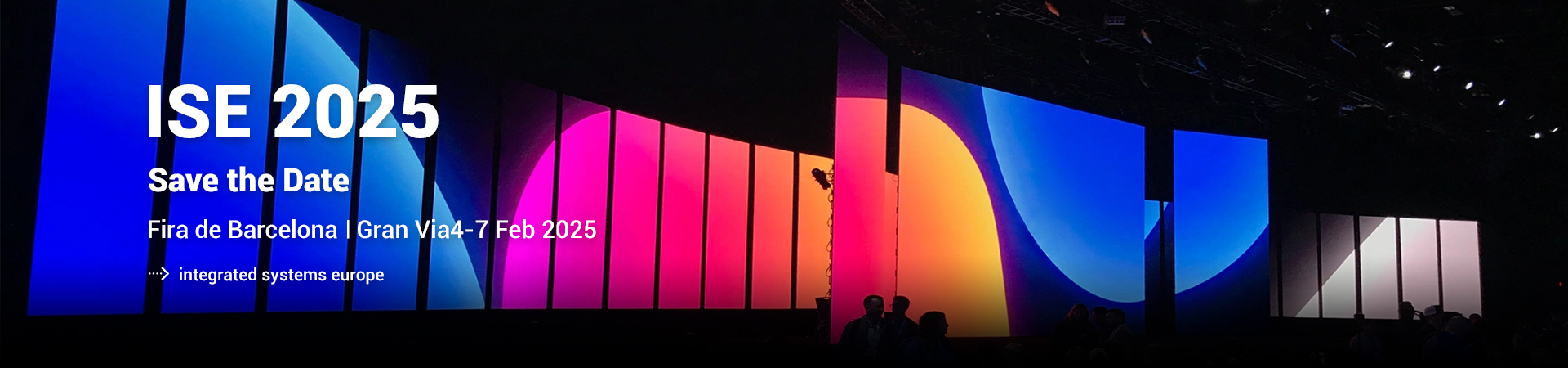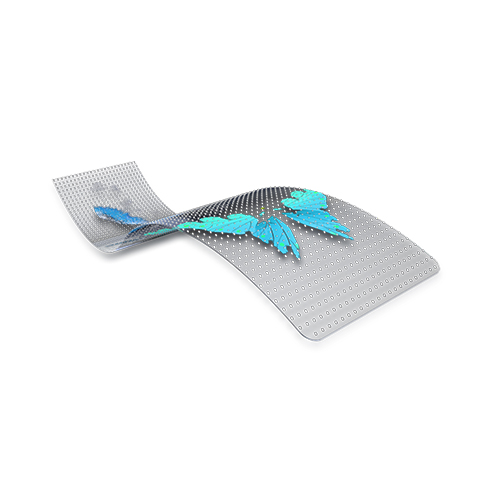NEWS
New Products
How to Fix Common LED Screen Issues
2024-09-23LED screens, regardless of their quality, can experience a variety of issues that require troubleshooting. If you’re unfamiliar with how to fix LED screen problems, your first instinct might be to call a technician. However, many common issues can be resolved on your own if you follow the right steps.
Below are 10 common LED screen problems and how you can address them.

1. All-Black Screen
An entirely black screen may occur even after the display has been powered on. Here's how to troubleshoot this issue:
- Check the power connection: Ensure the LED screen is plugged in and switched on.
- Inspect signal cables: Verify that the signal cable is properly connected, and check the indicator light to confirm.
- Evaluate sending and receiving cards: If the indicator light is flashing rapidly or not lit at all, you might need to replace the card.
- Use diagnostic software: Assess the condition of the DVI card using LED studio software.

2. Unsynchronized Display
A display that’s out of sync with the computer is often caused by connection issues or incorrect software settings. Here's how to resolve it:
- Check the connection between sending and receiving cards: Inspect the cables and the cards for potential faults.
- Restore or update software settings: If the issue isn’t hardware-related, incorrect settings may be the cause. Check the system settings before considering card replacement.
3. Garbled Display
If your screen displays garbled or jumbled images, the issue might involve several components:
- Receiving and sending cards: Check the indicator light on both cards. If it’s flashing or off, a replacement may be necessary.
- Internet cable: Ensure the cable is securely connected.
- Studio software settings: Review the configuration in your LED studio software.
- Signal cable: Confirm there are no loose or damaged connections.
4. Overlapped or Distorted Display
For a screen that appears distorted or has overlapping content, here are the steps to troubleshoot:
- Inspect signal cables: Examine signal cables for potential damage. Reconnect or replace them if necessary.
- Check the DVI cable: Disconnect and reconnect the cable connecting the sending and multimedia cards.
- Review software settings: Check for any configuration issues using the studio software.
- Evaluate the sending card: Ensure that the sending card is functional, and replace it if needed.
5. Shaking or Flickering Display
A shaking or flickering LED display is often related to the following issues:
- Sending and receiving cards: Ensure the green light on the cards is on and steady. If it’s flashing, the cards may need replacement.
- Ground wiring: Check for breaks or disconnections in the ground wiring.
- Signal cable: Try disconnecting and reconnecting the signal cable. Replace it if the issue persists.
- Studio settings: Confirm that the software settings are correct.
- DVI cable: Disconnect and reconnect the DVI cable that connects the sending and multimedia cards.
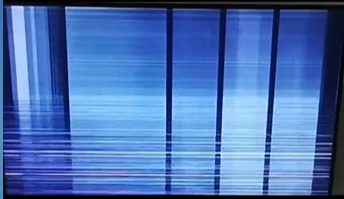
6. Loading Overload or Communication Failure
If your LED display fails to load properly or faces communication issues, consider the following troubleshooting steps:
- Check control system devices: Ensure that all devices are powered on.
- Inspect serial port lines: Look for loose or disconnected lines.
- Verify control card and software: Make sure you’re using the correct control card and software, including proper settings.
- Jumper cap alignment: Check and adjust the jumper cap to ensure proper orientation.
If the problem persists, use a multimeter to check the control computer’s serial ports.
7. Short Circuit
For short circuits, follow these steps:
- Check resistance: Use a multimeter to measure the resistance and confirm it’s within safe limits.
- Test voltage: Verify that the ground voltage is within a normal range.
- Check for shorts: Identify possible short circuits using the multimeter’s diagnostic functions.

8. No Display on Certain Panels
If certain panels on your LED screen aren't displaying anything, try these steps:
- Power supply check: Ensure the screen is properly plugged in.
- Signal input: Replug the signal cable. If this doesn’t work, replace the flat cable and inspect the PCB board interface.
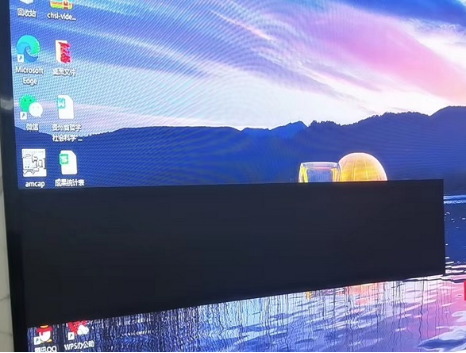
9. “LED Screen System Not Found” Error
If you see an error message indicating that the LED system cannot be found, here’s how to resolve it:
- Check all connections: Inspect connections to the serial port, sending card, and USB.
- Test USB/COM port: Replace the USB port or COM port if faulty.
- Sending card: Verify the sending card is working and replace it if necessary.
- Update the USB driver: Install the latest software version if an update is required.
10. Color Inconsistencies
If parts of the screen show color inconsistencies, the issue is likely with the IC driver pins. Here's how to fix it:
- Check the IC driver pins: Identify which pins control the affected area and replace or repair the driver IC as needed.
Conclusion
LED screens can encounter various problems, but most can be fixed with simple troubleshooting steps. By following these guidelines, you can often resolve issues without needing professional assistance. However, for more complex problems, don't hesitate to contact a technician.
Contact us at:
T: +86 755 27788284
Email: [email protected]
Tiktok: https://www.tiktok.com/@sharlkngv7e
https://www.tiktok.com/@elike53